Bulletin
How to restore the X431 Pro and X431 V to factory settings
Mode d'emploi : Veuillez utiliser cette fonction avec prudence. Un fonctionnement incorrect peut provoquer le phénomène de « brique ».
Deuxièmement, après la restauration des paramètres d'usine par défaut, toutes les données utilisateur seront effacées.
1. Tout d'abord, maintenez l'alimentation électrique suffisante (au moins 60 % ou plus) et éteignez la machine.
2. Recherchez le bouton d'alimentation et le bouton volume + sur le côté de la machine. À l'état éteint, maintenez enfoncés les boutons « bouton d'alimentation » et « volume + » ensemble jusqu'à ce que la machine s'allume, puis entrez dans l'écran comme indiqué sur la figure A.

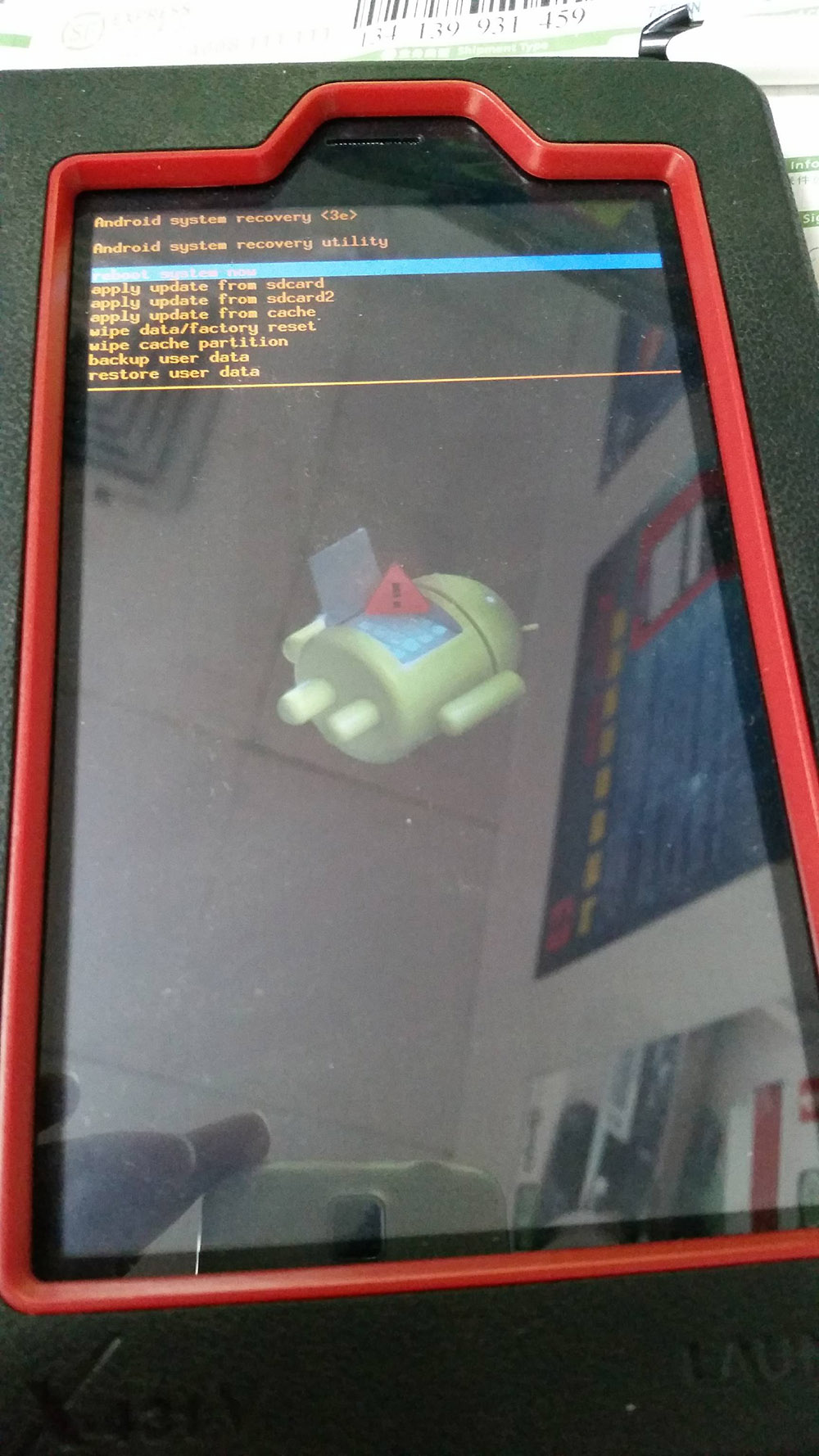
3. Dans cet écran, le « bouton d'alimentation » est équivalent au bouton de confirmation ; le « bouton volume » est équivalent au bouton de mouvement haut et bas.
Utilisez le « bouton volume » pour passer à la cinquième ligne « wipe data/factory reset » et confirmez avec le « bouton power ».
À ce stade, vous entrerez dans la figure B, utiliserez le « bouton de volume » pour passer à la ligne « OUI » et confirmerez avec le « bouton d'alimentation ».
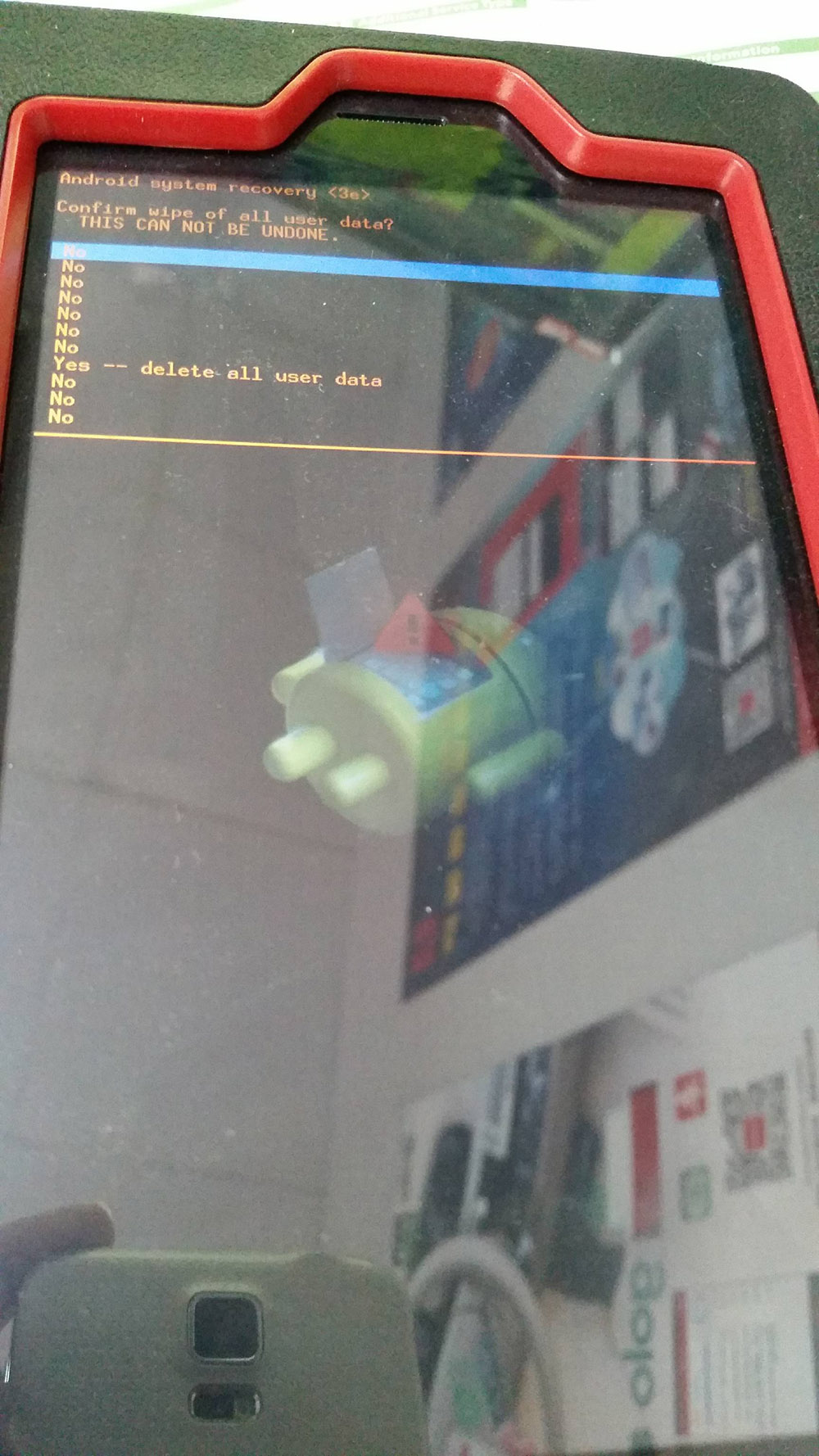
4. Après avoir terminé cette étape, vous reviendrez à l'écran de la figure A. À ce stade, passez simplement à « effacer la partition de cache ».
5. Enfin, passez à « reboot system » pour confirmer, redémarrez l'ordinateur et l'ordinateur reviendra à la valeur d'usine.
English:
Instructions for use: Please use this function with caution. Improper operation may cause the "brick" phenomenon. Secondly, after restoring to factory default, all user data will be cleared.
1. First, keep the power supply sufficient (at least 60% or higher) and turn off the machine.
2. Find the power button and volume + button on the side of the machine. In the off state, press and hold the "power button" and "volume +" buttons together until the machine turns on, and then enter the screen as shown in Figure A.
3. In this screen, the "power button" is equivalent to the confirmation button; the "volume button" is equivalent to the up and down movement button.
Use the "volume button" to move to the fifth line "wipe data/factory reset" and confirm with the "power button".
At this time, you will enter Figure B, use the "volume button" to move to the "YES" line, and confirm with the "power button".
4. After completing this step, you will return to the screen of Figure A. At this time, just move to "wipe cache partition".
5. Finally, move to "reboot system" to confirm, restart the computer, and the computer will return to the factory value.